Parkmindr
The app that helps you keep track of location your car is parked at and
time it needs to be moved by due to various street regulations.
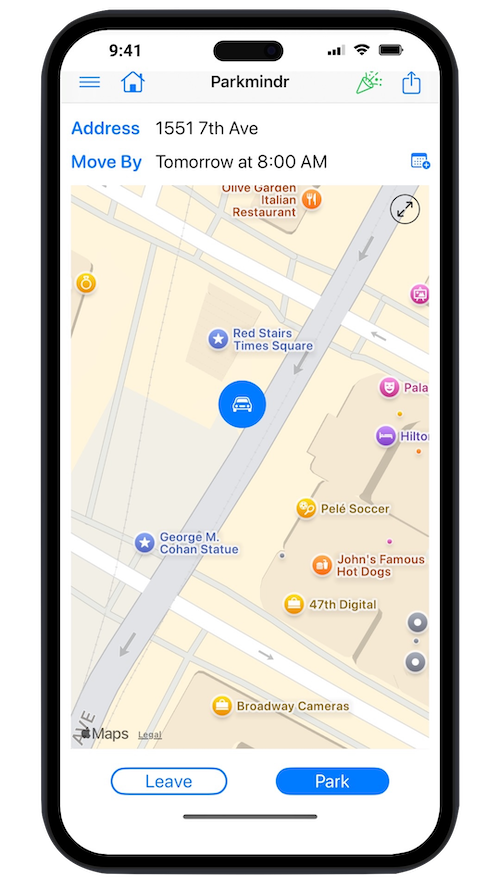
The app that helps you keep track of location your car is parked at and
time it needs to be moved by due to various street regulations.
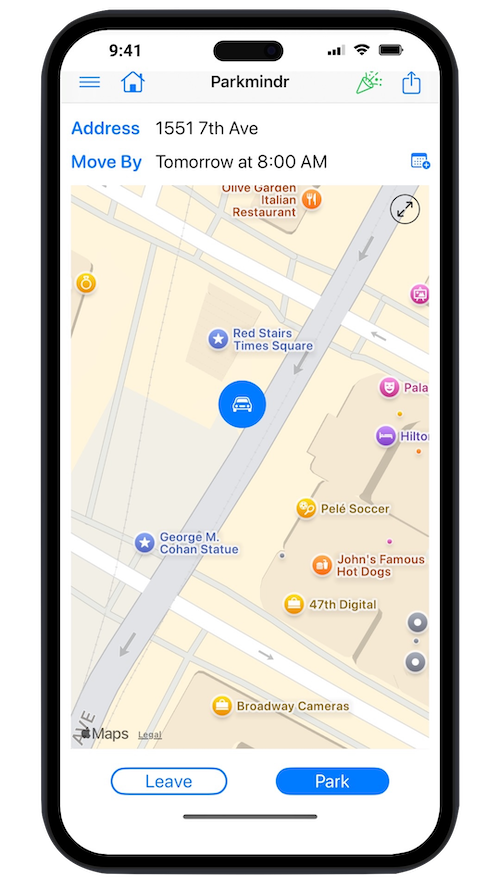
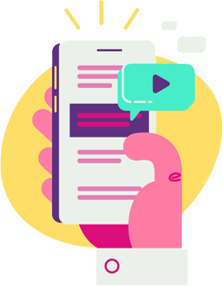
Select parking location automatically determined by GPS, or specify address manually.
See full-screen map and street view of the parking location.
View route and ETA to parking location, and, if configured, to home.
Tune GPS usage to optimize precision and battery life.
Keep list of favorites. Create new favorite, or add recent parking location to the list.
See street cleaning signs and their schedule on the map (in some cities, in this release - New York City, San Francisco).
Select time automatically suggested based on nearby street signs (in some cities, in this release - New York City, San Francisco), tap on street cleaning sign displayed on the map, or specify time manually.
Get Parkmindr notifications on your phone.
Easily add reminders to Apple Calendar, manually or automatically.
View schedule of public holidays (in some cities, in this release - New York City), and get notified about upcoming holidays.
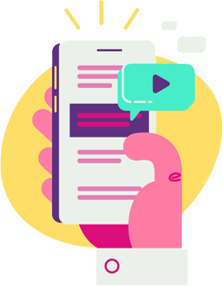
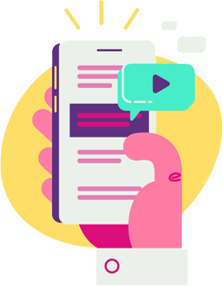
Share location and time details with your family and friends.
Quickly email parking details to preconfigured email addresses.
Easily import shared details into the app.
Attach iCal event when sharing the details to easily import into a calendar app.
Your settings and data are automatically shared across your devices.
Modify parking location and time details.
See your parking history.
Keep track of car service history.
The core functionality doesn't require Internet connectivity; missing information will be populated whenever connection is available.
The app can be used without needing to create an account.
The app does not collect any user data.
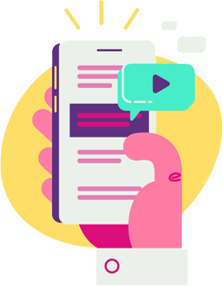
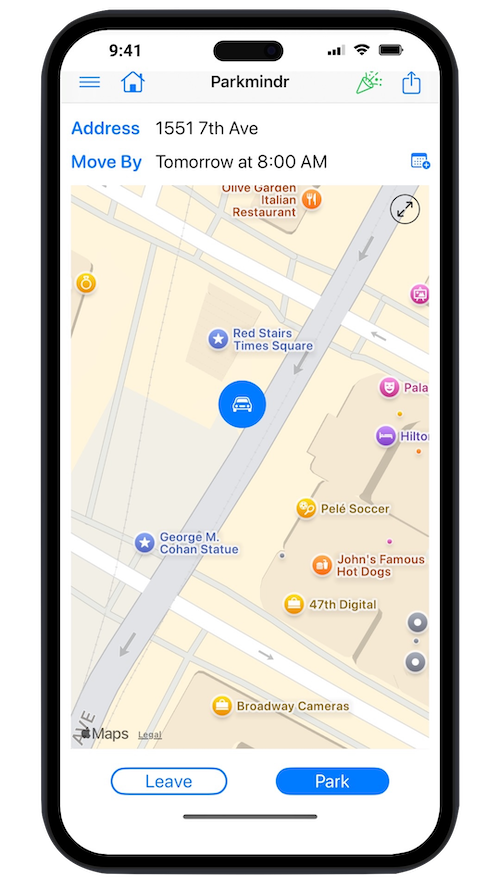
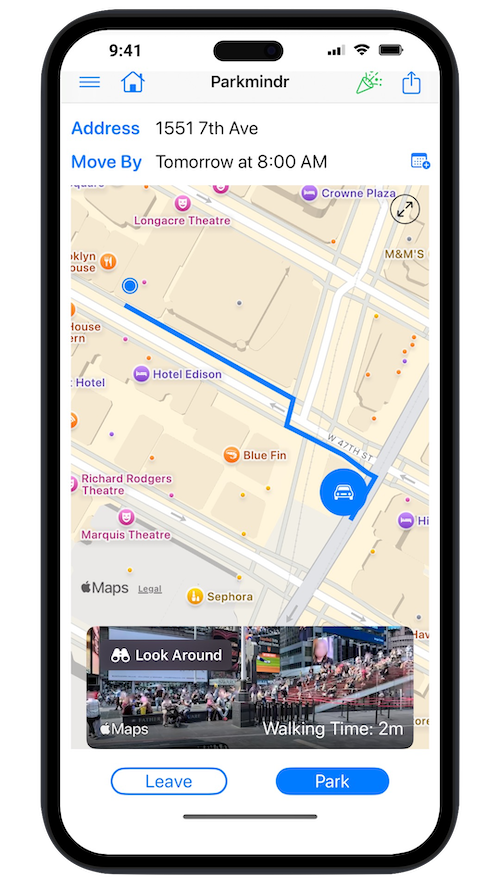
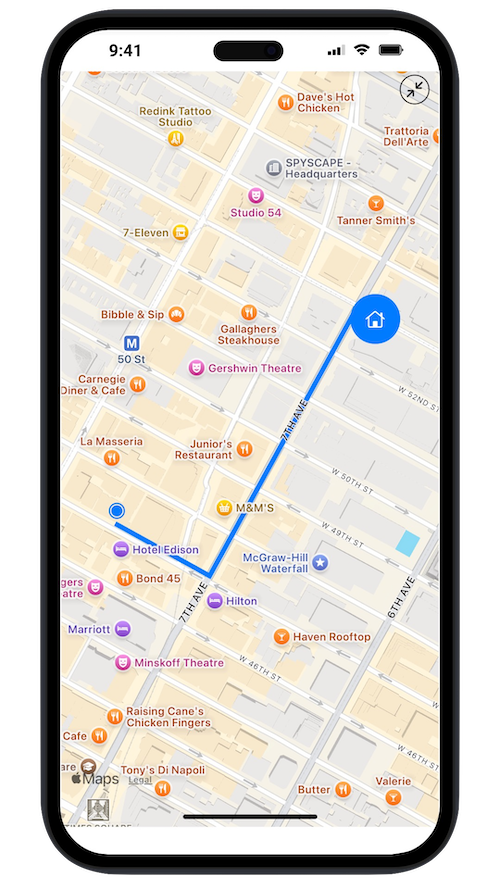
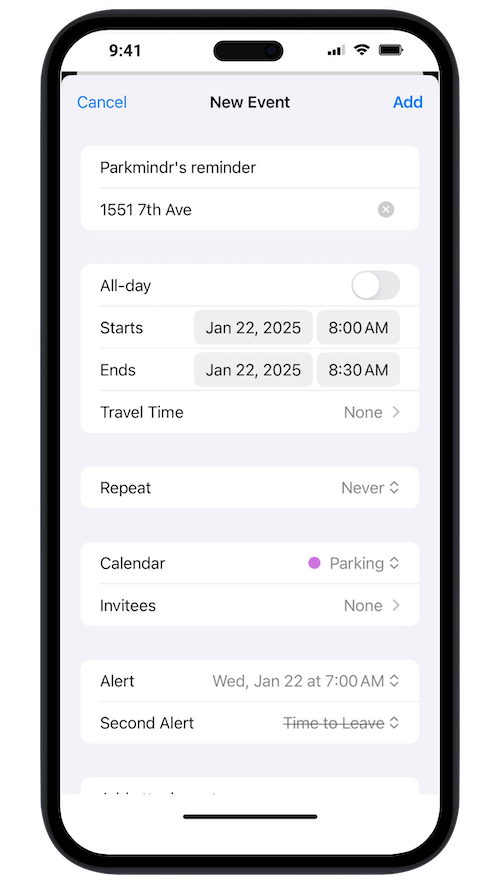
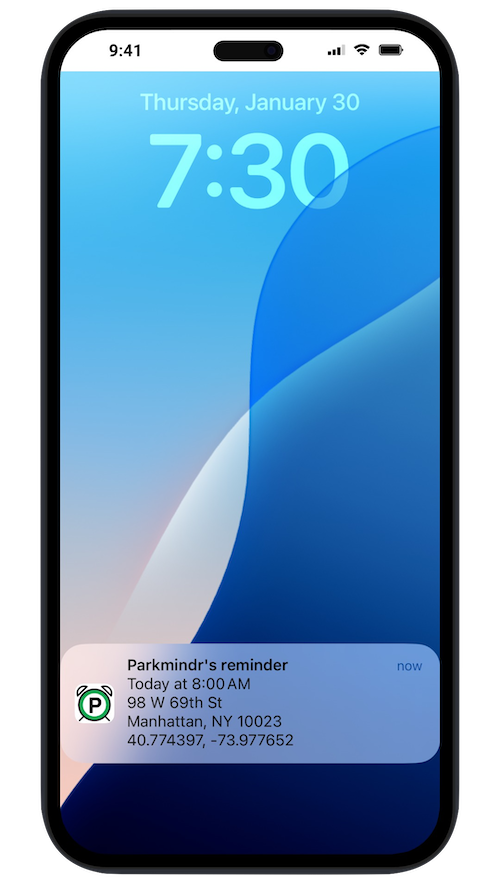
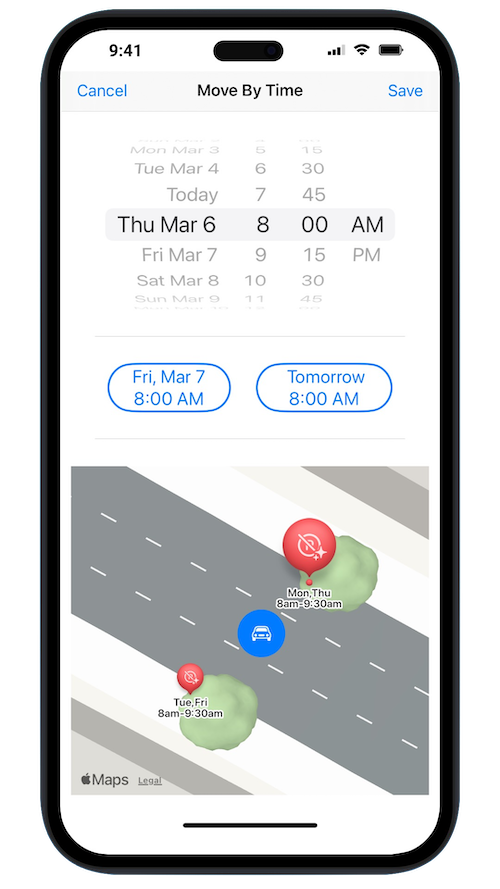
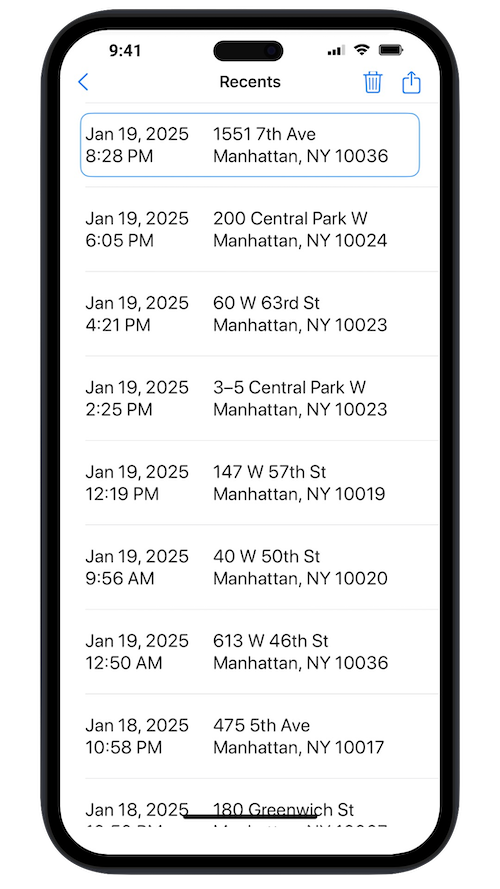
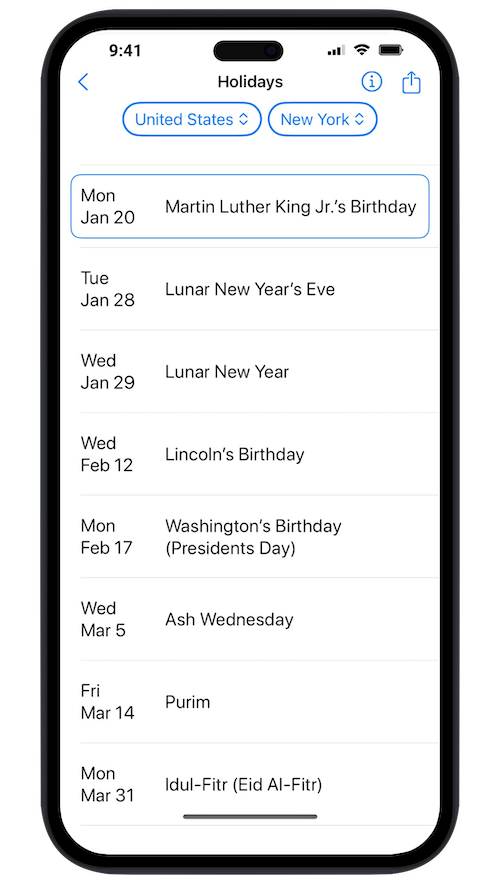
Tap on car icon displayed on the map it'll open small street view. Tap on it, it'll expand into full screen.
Tap anywhere else on the map, small street view will close.
To export the details, on the main screen with parking details click share icon in top right corner, select application to share the details through.
To import the details, copy exported details and select Paste item in Parkmindr's menu.
That means a holiday is coming up. The notification interval can be configured under Settings' PUBLIC HOLIDAYS section.
Parking information can be modified for current parking only.
Open Recents screen, the current parking will be highlighted. Tap on it, it'll open Parked At screen, tap on Edit in the top right corner.
Two features rely on GPS: when Park button is clicked and when Parkmindr shows route to parking or home.
For the Park feature, under Settings' GPS: ACQUIRE SIGNAL section you can configure number of location updates GPS receives before finalizing the location or number of seconds GPS is receiving updates.
The Route feature can be configured under Settings' GPS: SHOW ROUTE section. It can be turned off completely or frequency of the GPS updates can be increased/decreased.
In general, the longer GPS is running, the more precise location will be, but the less battery will remain.
Tap an icon in the top right corner of the map (2 arrows in a circle), the map will expand.
Tap icon again, the map will collapse.
Open Homes screen, click + icon in the top right corner. Let the location be automatically populated by GPS or specify the address manually.
The data is periodically refreshed automatically. To force the refresh, click Refresh at next start link under Settings' PUBLIC HOLIDAYS and STREET SIGNS sections. The latest data will get loaded at Parkmindr restart.
Yes.
Open Recents screen. Tap and hold one of the entries. Select Set as Current from the context menu.
Yes.
Open Recents screen. Tap and hold one of the entries. Select Add to Favorites from the context menu.
Yes.
On the main screen with parking details tap Address to open Lat/Long. Tap and hold the coordinates. Select Copy from the context menu. Paste copied coordinates into a search box of another mapping app.